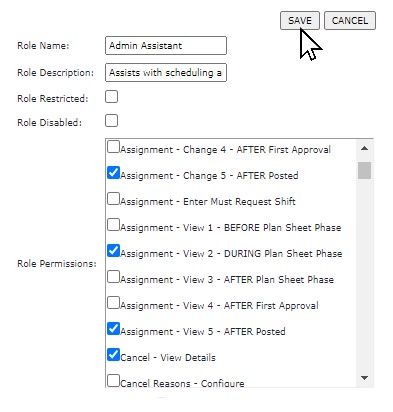Add Role
Access: Users assigned the Role - Change permission can add or update roles. By default, the following roles are assigned this permission:
Administrator and Administrator 2.
To add a user role:
- Navigate to Admin > Roles > Browse Roles.
- Click Add Role.
- Enter a unique Role Name.
- Enter a description.
- If the role is a system or default role, click Role Restricted. An example of a system role is the Staff role. Employees added to FS who are not assigned a role, will automatically have all of the permissions assigned to the default system role. System
roles cannot be assigned to user profiles.
- Select the Permissions to be associated with the role.
- Click Save.
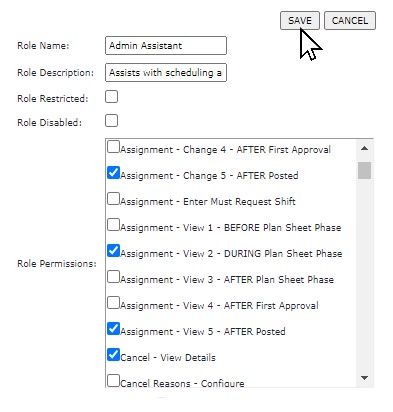
Edit Roles Screen
![]()
![]()