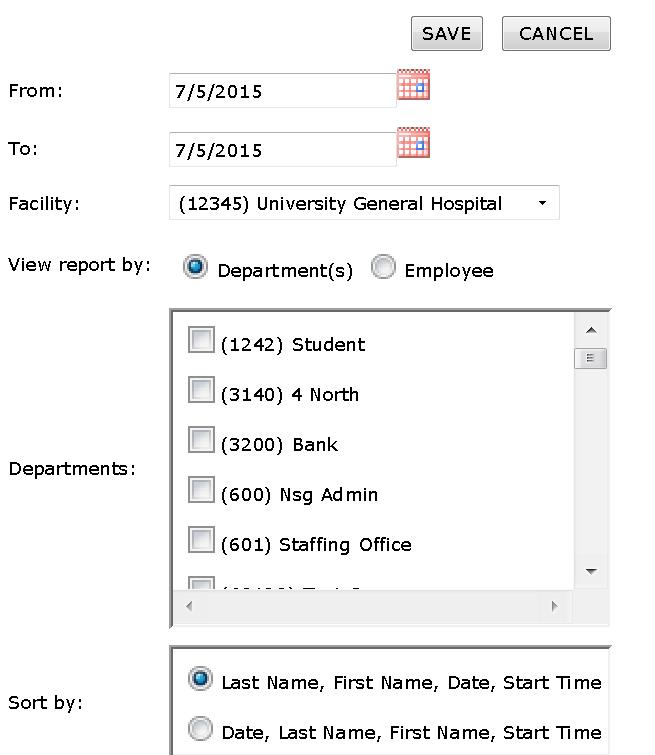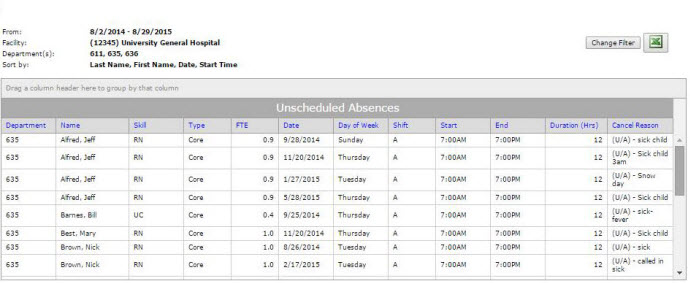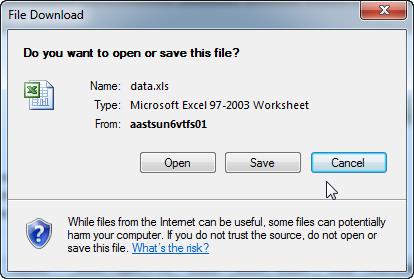Unscheduled Absences Report
Access: Users assigned the Reports - Unscheduled Absences permission.
Roles: The following roles are assigned this permission by default: Admin Assistant, Educator, Manager, and higher.
Individuals keep track of the Unscheduled Absences Report within the Daily Roster.
To run the Unscheduled Absences report:
- In the navigation bar, click Reports > Browse Reports.
- In the Staff group, click Unscheduled Absences Report.
- Select a date range,
- Enter filter criteria by selecting Facility, Department(s) OR Employee, and Department(s).
- If you select Department(s), a Departments selection list appears where you can select the departments to include in the report.
- If you select Employee, an input box appears where you can type the employee name. When a matching Employee name appears (in a blue box), click the Employee name.
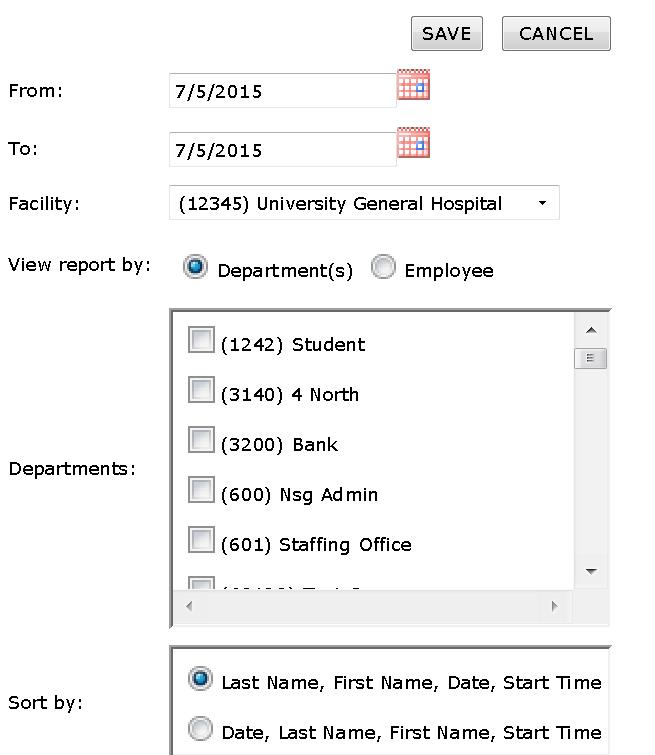
Unscheduled Absences Report Filter Criteria Displaying Departments
- Click Save.
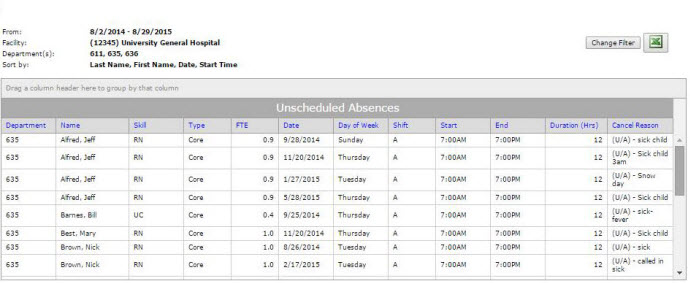
Sample Unscheduled Absences Report
To export the report to Excel:
- Click the Excel icon to export this report as a spreadsheet.
- The File Download message displays, with the option to Open or Save the spreadsheet.
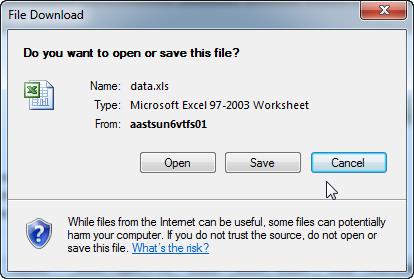
File Download: Supplemental Labor Report
- Click Open to view the spreadsheet. (You can still save the spreadsheet later.)
![]()
![]()