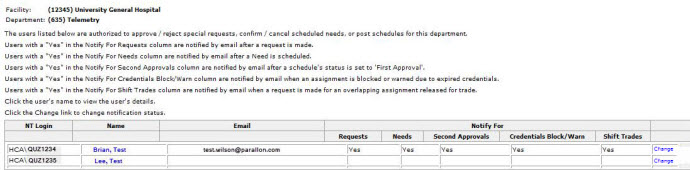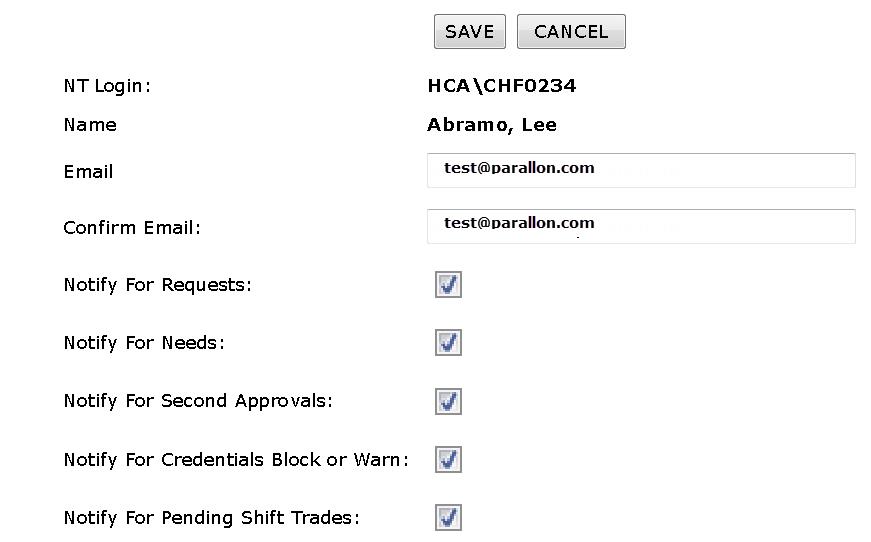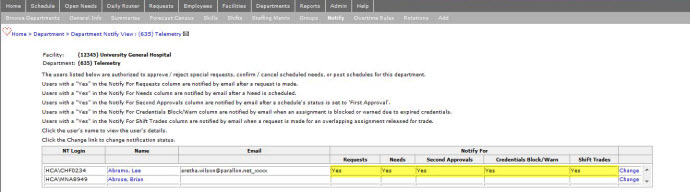Department Notifications
Access: Users assigned the Department - Change
permission. By default the following roles are assigned this permission: Director, Facility Administrator, Facility Coordinator and higher.
Users with Facility Administrator, Facility Coordinator, Director, Director 2, Manager, or House Supervisor access
can be set up to receive the notifications.
The Facility Scheduler application sends e-mail notifications to designated users:
- When an employee submits a Request.
- When new Open Needs are released.
- When a Second Approval is required for a Schedule.
- When an employee with an expiring Credential or license is scheduled for a shift. These notifications are sent out daily prior to the shift start until the license/credential is renewed.
- When employees have requested shift trades.
To select users to receive department notifications:
- Navigate to Departments > Browse departments.
- Click on the department code to view the General Info screen.
- In the navigation sub menu, click Notify.
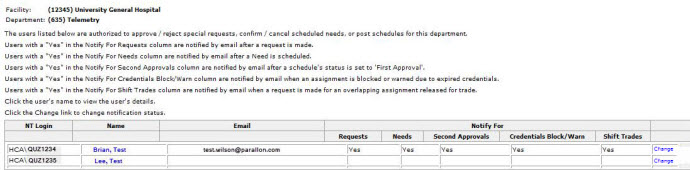
Department > Notify View Screen.
- Locate the user who you wish to receive notifications.
- Ellipses displayed in a column indicate the user does not have permissions to perform a task associated with the notification.
- Click the Change link for that user.
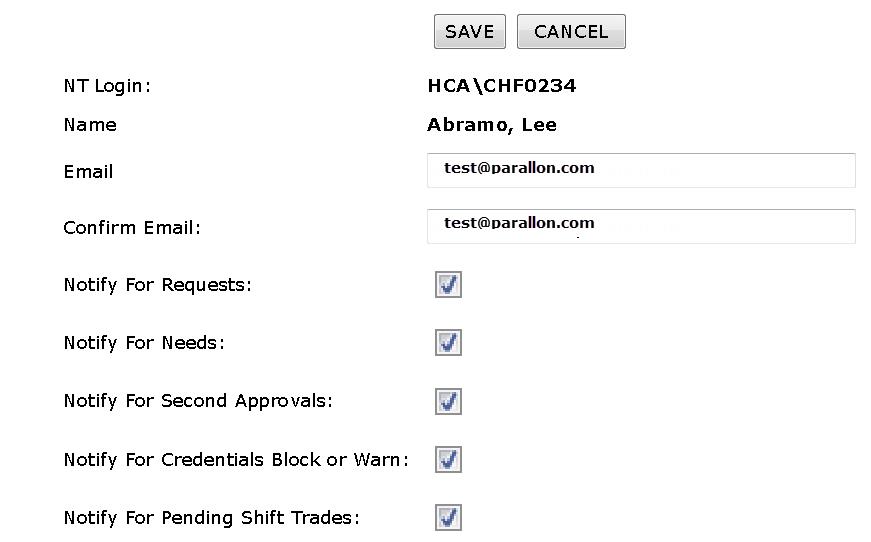
User's Notification Management Screen
- Select the notifications to send to this user.
- If a box cannot be selected, the user does not have permission to perform the task associated with the notification.
- If the user's email address is not already filled in, type the address in the Email and Confirm Email boxes.
- Click Save.
The Department Notify View screen displays Yes for each selected notification.
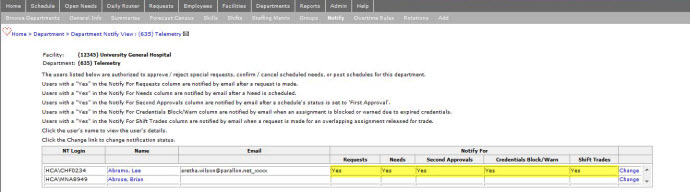
Department Notify View Screen
![]()
![]()