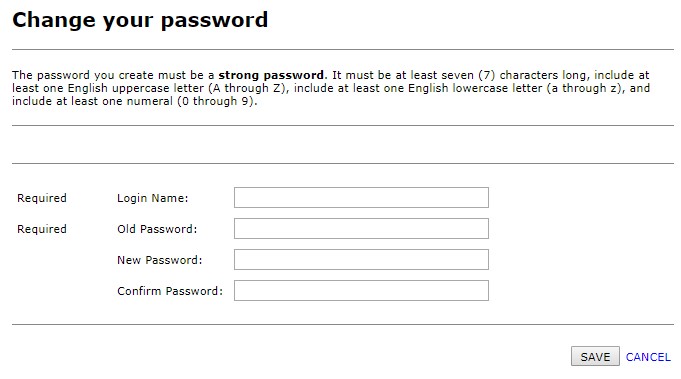Resetting Your Password
To access Facility Scheduler, users must enter a username and password. Periodically, your password will need to be reset.
- If you login to Facility Scheduler using your Windows credentials (3-4 username and password), you must contact your IT helpdesk to update or reset your password.
To reset your password:
- On the Facility Scheduler login page, click Password Reset.
- On the Password Reset page, enter your Login Name (3-4 ID) and Domain (if needed).
- Click Submit.
- A password reset notification will be sent to the email address associated with your account.
- Open the email and click the link to reset your Facility Scheduler password.
- Answer the security question and click Submit.
- An email containing a temporary password will be sent.
- Open the email, copy the temporary password, and click the link to open the login screen.
- Enter your Username, the temporary Password, and Domain (if needed).
- Click Login.
- On the Change Password page, re-enter your Login Name.
- Enter the temporary password in the Old Password field.
- Enter a New Password. The password must comply with the following requirements:
- Contains at least 7 characters.
- Includes at least one capital letter, one lowercase letter, AND one number.
- Re-enter the password in the Confirm Password field.
- Click Save.
- Facility Scheduler opens displaying the Welcome screen.
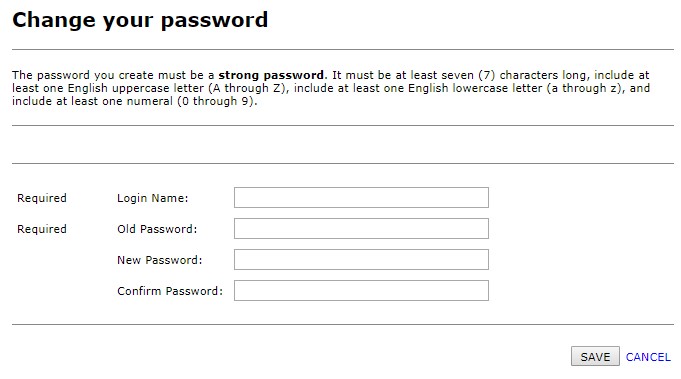
Change Password Page
![]()
![]()