![]()
![]()
Users assigned the Staffing Dashboard - Action Capable role can generate and send group text messages to hospital staff employees when filling open needs.
Group texting allows Staffing Dashboard users to generate and send text notifications to groups of staff members who have elected to receive text alerts when volunteers are needed to fill staffing needs. Group text notifications for staffing needs are generated and sent from the Unscheduled Staff tab on the Resource Assignments window.
Click Send SMS.
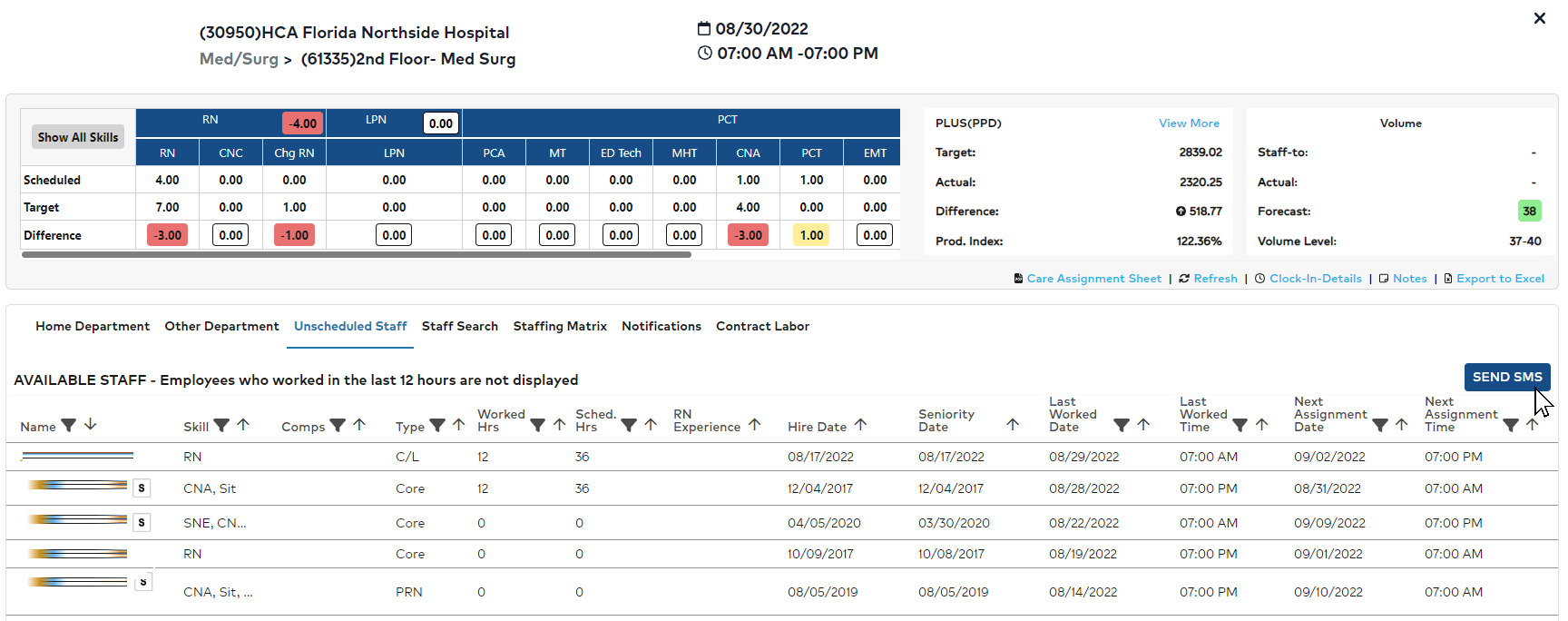
Resource Assignment > Unscheduled Staff Tab with Send SMS Button
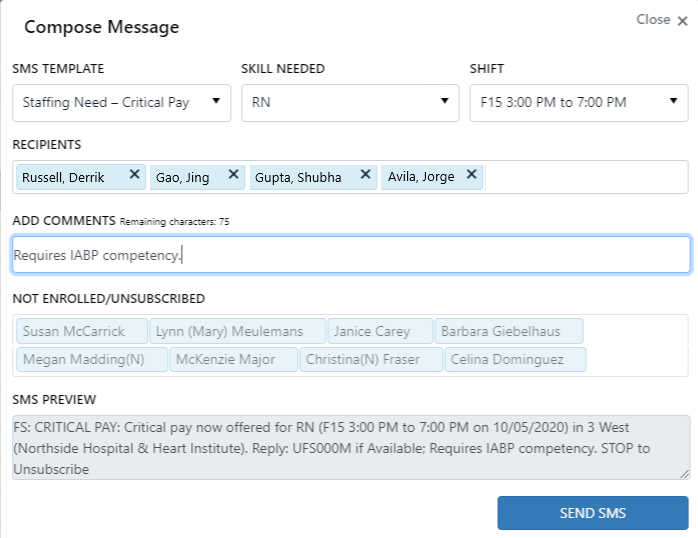
Example: Compose Message Window
Based on the above selections, a list of qualified recipients who have elected to receive text notifications for staffing needs is generated. Staff who have not opted in to receive messages are listed separately for reference.
The text message includes a unique code (highlighted below).

Notified staff members who are interested in filling the need may respond with that code to indicate their availability. Positive responses indicating the staff member is available to fill the need are displayed on the Notifications tab on the Resource Assignments screen. A color-coded badge displays on the tab indicating the number of responses received.
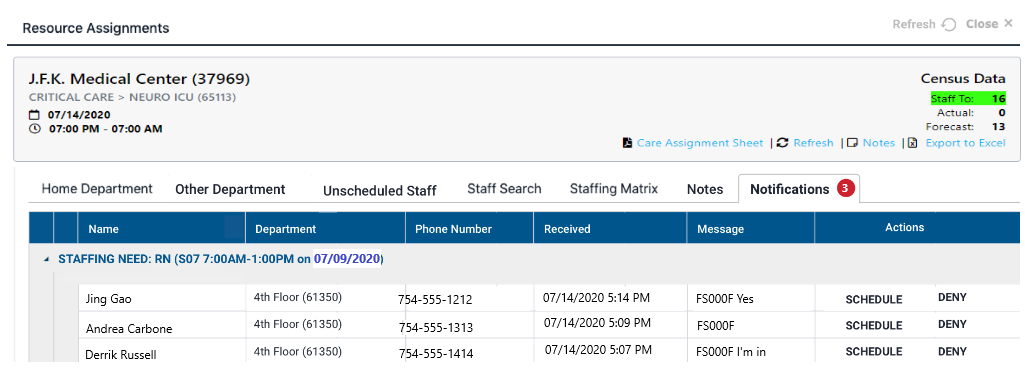
Example: Notifications Tab with Responses
On the Notifications tab, staffers can review responses, schedule staff, or deny requests based on specific needs and internal staffing guidelines.
When Schedule is clicked the assignment is automatically created and the staff member is notified of the new assignment.
When Deny is clicked the staff member receives a text message indicating they were not selected to fill the need.
Staffing Dashboard - SMS / Text Notifications
Facility Scheduler 3.11.10.0