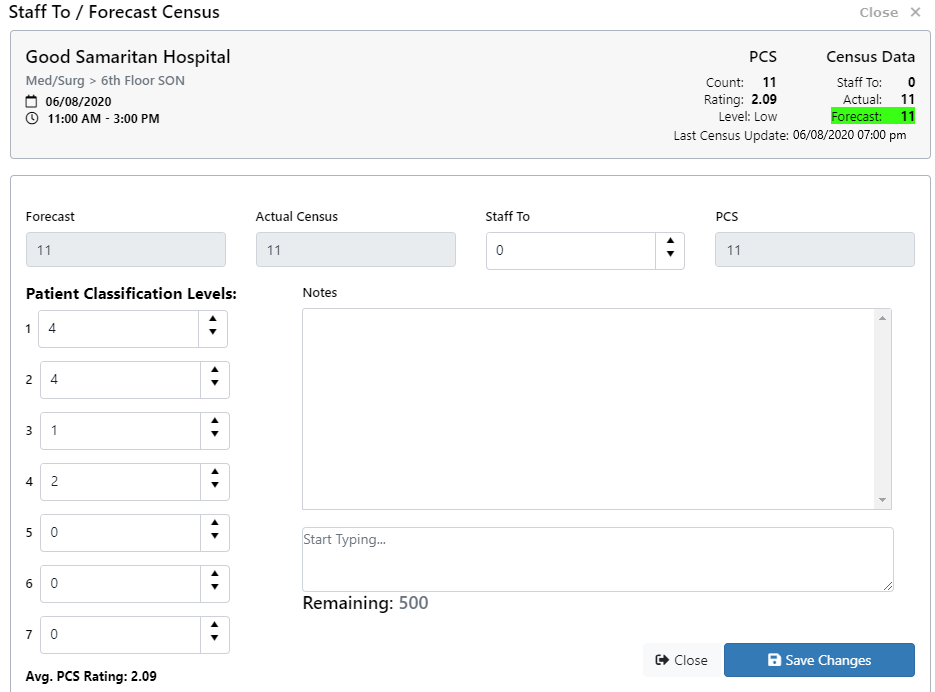Staffing Dashboard - Edit PCS Census Data
The workflow described below applies to California facilities using the Patient Classification System (PCS) to record and track patient acuity levels. Use of this feature requires users to be assigned
the Staffing Dashboard - Full Access role with the Census - Change permission.
Facilities required to staff based on patient acuity, can use the Patient Classification System (PCS) within Facility Scheduler to manually enter patient census numbers by shift summary period for up to seven predefined patient acuity Levels.
As Staffing Analysts enter the number of patients at each acuity level, an average patient acuity Rating is calculated for that shift summary period. The average rating determines which staffing grid Facility
Scheduler will apply to a department for it to be staffed appropriately.
To edit PCS census data in the Staffing Dashboard:
- From within the Facility Scheduler application, click Dashboards > Staffing Dashboard with 7-Day View.
- On the Staffing Dashboard landing page, click Filter, enter criteria to view the department and shift summary period, and click Apply Filters.
- Click on either the Forecast or Staff To cell for the shift summary period.
- PCS and Census data displays in the screen header. The highlighted field is the most recently updated census data and corresponds with the Last Census Update time stamp.
- Important Note: A dash in the Actual census field indicates no census data has been received. If a zero displays, the census count equals zero.
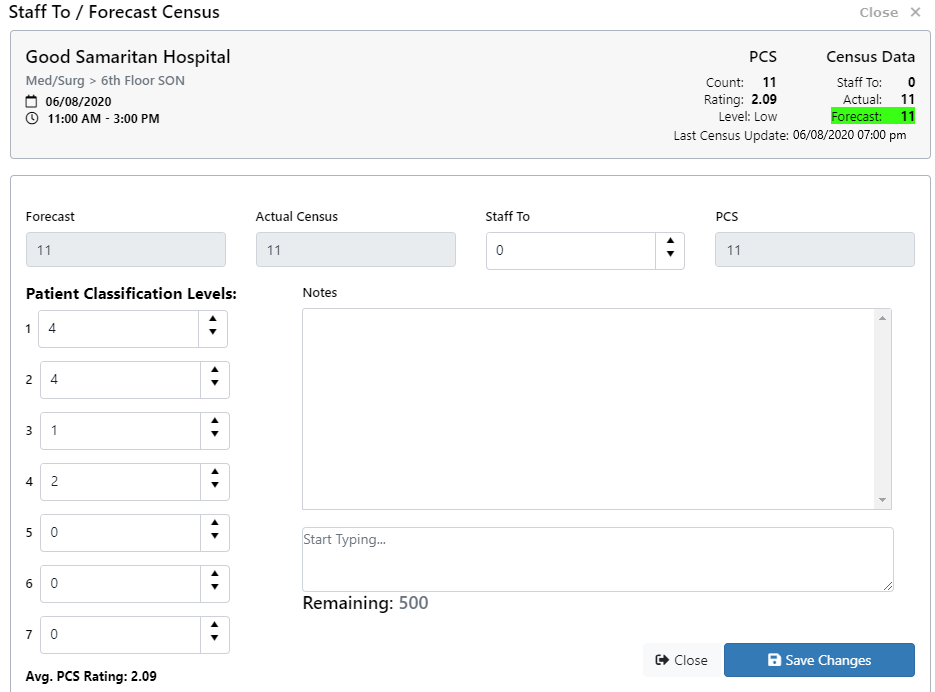
Staff To / Forecast Census Screen
- The Forecast field is not editable from this screen.
- When the interface with Meditech is activated, Actual census data is updated every 15 minutes.
- If the Actual census is NOT updated automatically from the Meditech system, it will display as an editable blank field.
- The Staff To field allows a department to enter an anticipated census taking into consideration expected admissions or discharges.
- Enter the number of patients in each acuity classification Level. The Avg. PCS Rating automatically updates as classification levels are edited.
- In the Note field, enter comments to explain staffing variations, such as 1:1 patients or sitters
- Click Save Changes to return to close the window.
When the census and PCS data is saved, you will be returned to the Staffing Dashboard screen. The Actual census, PCS Level, and Rating can be viewed in the headers of the Staff To / Forecast Census and Resource Assignments screens. The PCS levels (Low, Medium,
and High) determine which staffing grid will be applied to ensure proper staffing levels.
- Pro Tip: You can view the department staffing matrix for each PCS acuity level by clicking on the Shift Summary Period to open a Resource Assignments screen. Click the Staffing Matrix tab and select a Grid Level to view from the drop-down field. These grids are read-only and cannot be changed for the shift summary
period.
Additional Information
Daily Roster: Edit Census with PCS
![]()
![]()