![]()
![]()
The Manage Census screen in the Staffing Dashboard allows users with assigned permissions to view and edit patient census data. Users can view census data for selected facilities, departments, date ranges, and parts of day. Census data includes Forecast, Actual, and Staff To fields along with an editable Notes field. Additional tabs allow users to track census data changes and display census trends in chart format.
A new Manage Census icon in the Staffing Dashboard header allows users to access the Manage Census screen. All users with access to the Staffing Dashboard will see this icon. The user’s assigned permissions determine what actions they can perform on the screen.
![]()
Staffing Dashboard Header Displaying the Manage Census Icon
The Manage Census screen includes three tabs: Current, Activity Log, and Census Trend.
The Current census screen allows the user to enter filter criteria by Facility, Department, Date range, and Part of Day. Single or multiple options may be selected. Click Search to view census data matching the filter criteria.
The Forecast and Staff To fields are editable based on the user’s assigned permissions. The Actual fields are populated from the facility’s census interface if activated. Actual field numbers may be updated multiple times over the course of a shift summary period.
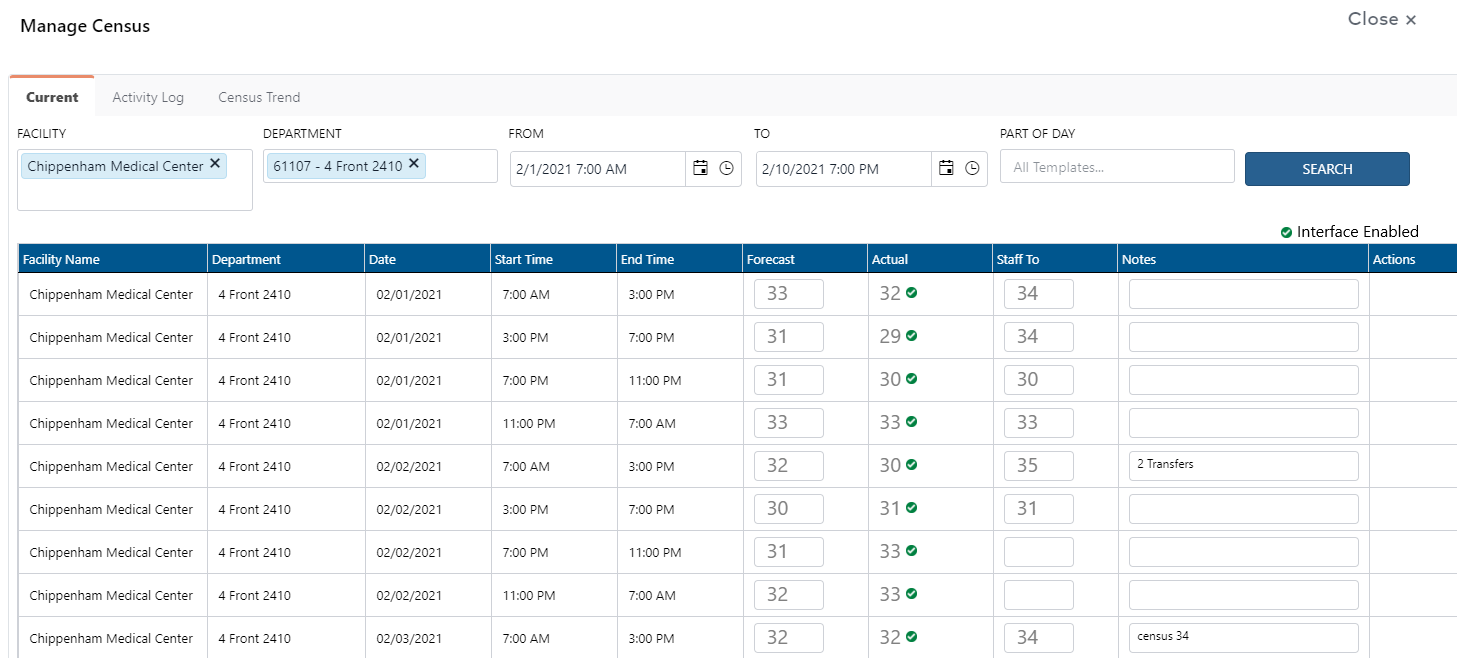
Manage Census > Current Tab Displaying Sample Data
The Activity Log records both manual and imported changes to Forecast, Actual, and Staff To data. The date, time, and ID of the person who edited the field are also captured. Edits occurring before a shift summary start time are designated by a green dot. Edits occurring following the shift summary start time are designated by a red dot.
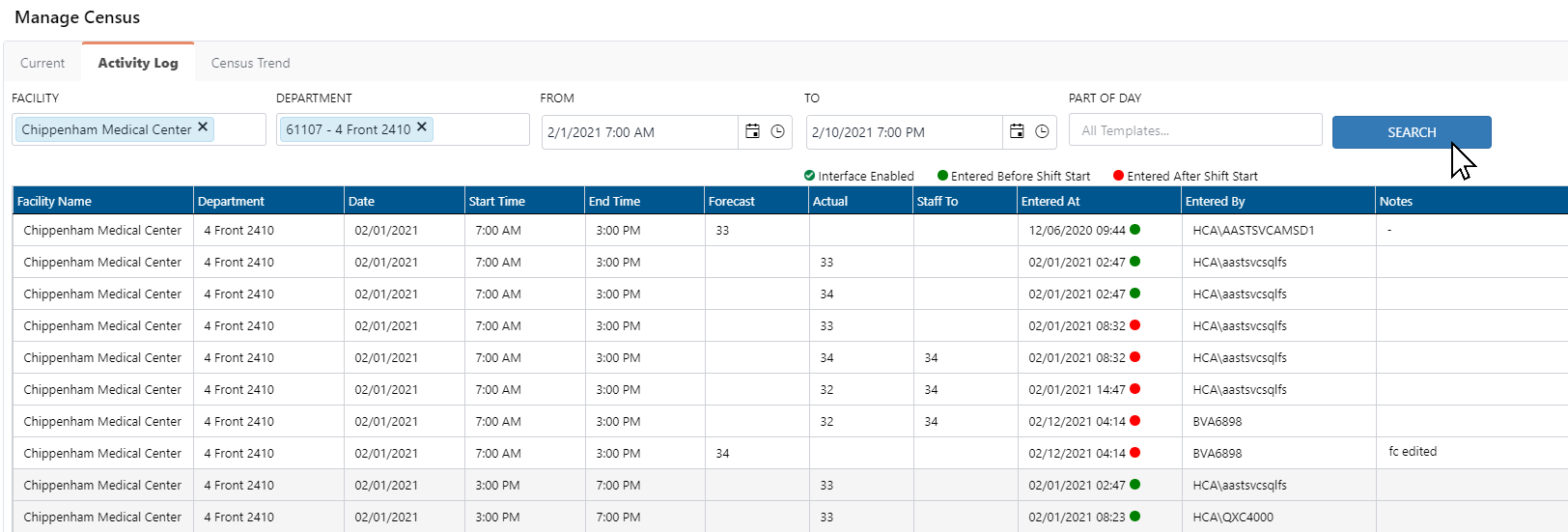
Manage Census > Activity Log Displaying Sample Data
The Census Trend screen allows users to enter filter criteria for selected Facilities, Departments, Date range, and Part(s) of Day to display census data in chart format. Users may choose Line, Bar, and Area chart formats as well as the census data to include in the chart.
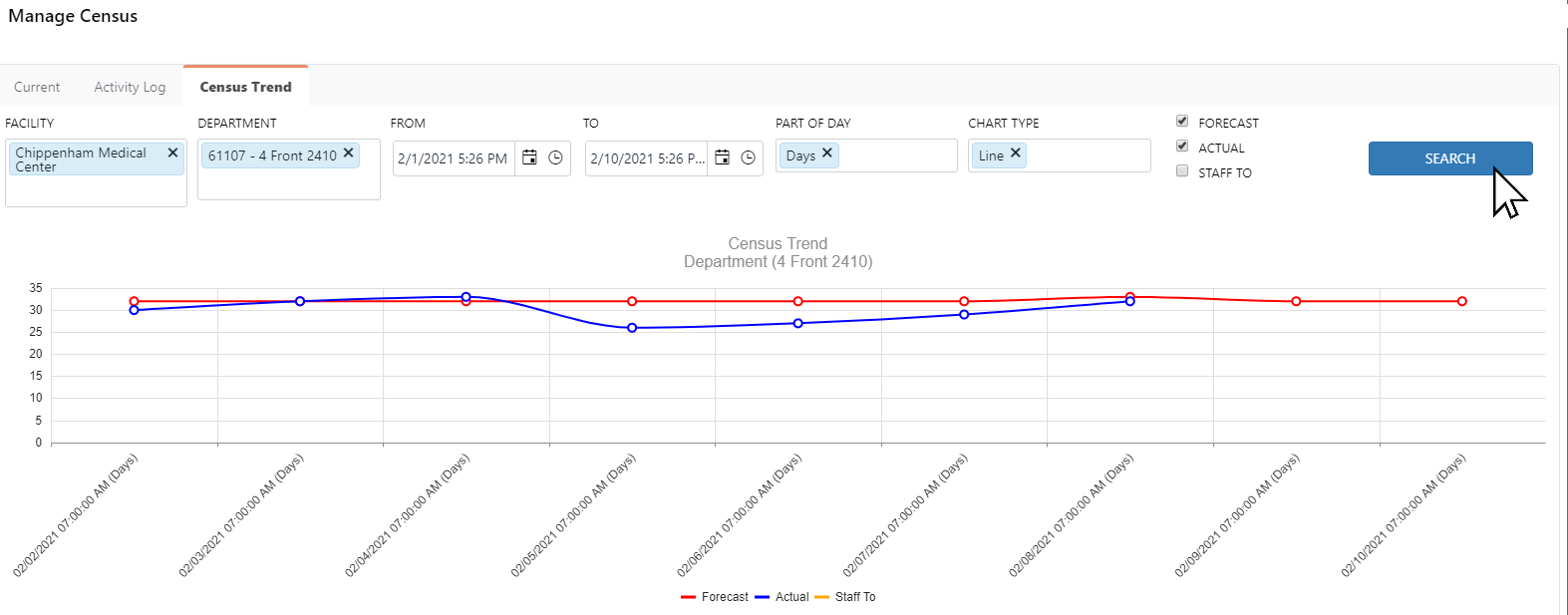
Manage Census > Census Trend Displaying Sample Line Chart
Facility Scheduler 3.10.10.0