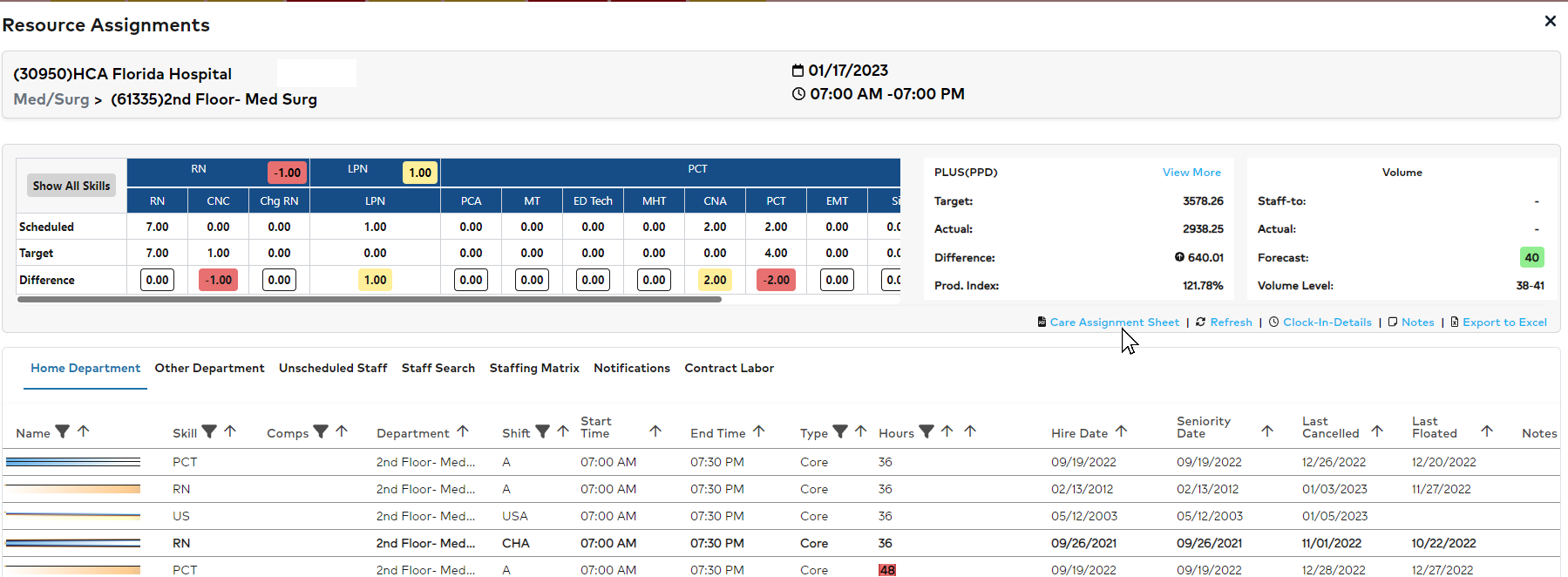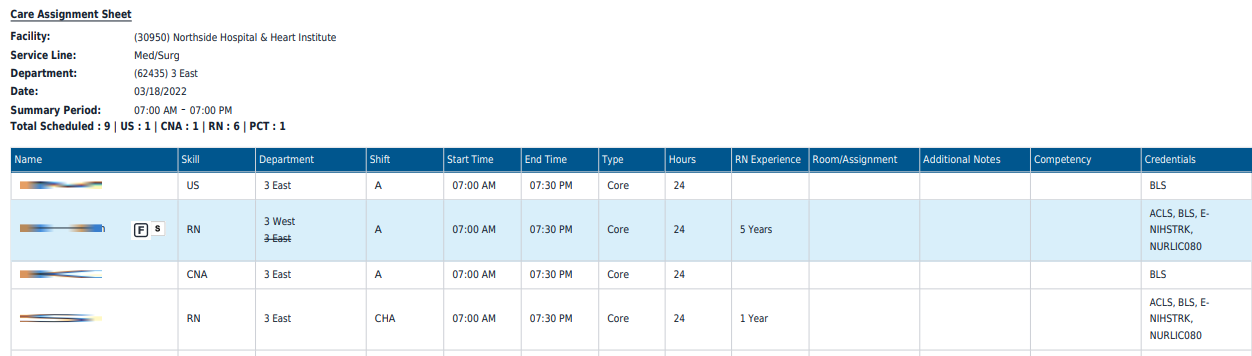Staffing Dashboard - Print Care Assignment Sheets
Users with Staffing Dashboard access can export and print a Care Assignment Sheet for the current shift summary period directly from the Resource Assignments screen. The PDF printout includes employee name, skill, department, shift code,
shift times, employee type, and hours. Additional columns are provided to manually enter room / assignment information and additional notes.
Note: Care Assignment Sheets can also be printed from the Dashboard > Print Reports screen.
To print a Care Assignment Sheet:
- Sign in to Facility Schedule.
- In the main navigation bar, click Dashboards > Staffing Dashboard with 7-Day View.
- Click Filter and enter filter criteria to view the department shift summaries you wish to view.
- Click a Shift Summary Period.
- On the Resource Assignments screen, click the Care Assignment Sheet link in the screen header.
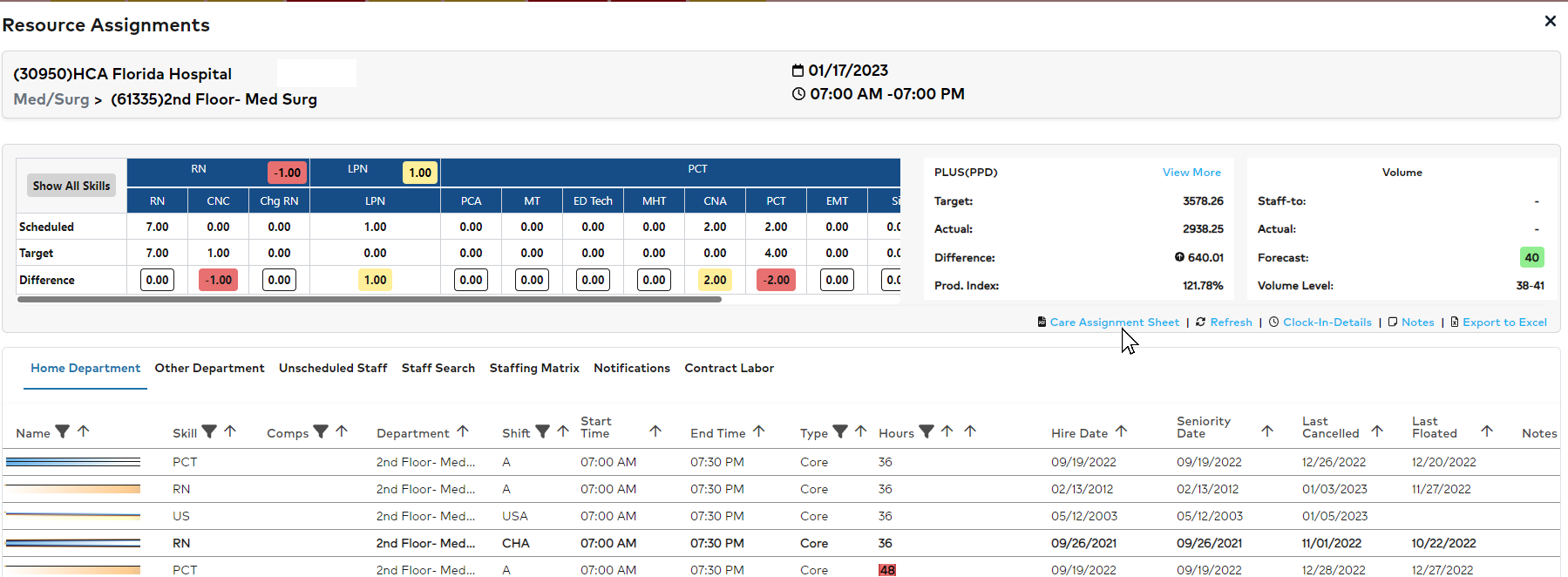
Resource Assignments Screen with Care Assignment Sheet Link
- A preview file is generated.
- Adjust print settings as needed and click the Print button.
- The printed sheet includes columns to manually add room / assignment information and additional notes.
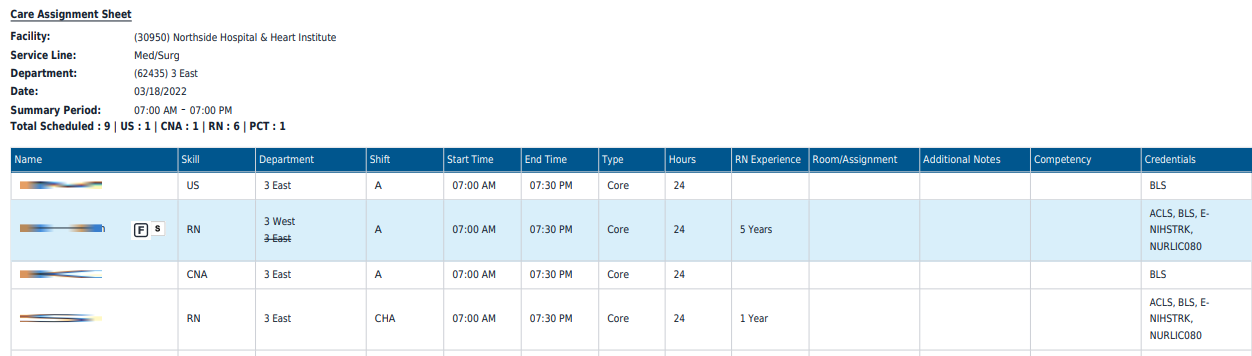
Example Care Assignment Sheet
Additional Information
Staffing Dashboard - Print Reports
Staffing Dashboard - Daily Roster
![]()
![]()