![]()
![]()
Access: Staff level users do not have access to this screen.
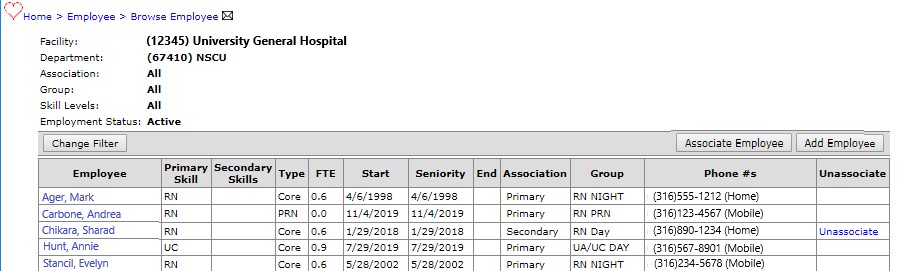
Browse Employees Screen
Column Definitions and Terminology
|
Column Name |
Definitions and Terminology |
|
Employee |
A person working in the selected department. Them employee may have a primary or secondary association to the department. |
|
Primary Skill |
The primary position the employee fills, such as: RN, LVN, RT, ST. |
|
Secondary Skills |
Any other skills the employee is capable of doing outside of their primary skill |
|
Type |
Employee type: Core, PRN, C/L, WPS, etc. |
|
Core |
Employed by the facility on a full-time or part-time basis. |
|
PRN |
Staff hired to work as needed or per diem |
|
Contract labor (C/L) |
Staff contracted to work for a specific period of time. |
|
Weekend Plan staff (WPS) |
Staff hired on a weekend option plan |
|
FTE |
The portion of one Full Time Equivalent the employee is hired to complete. For example, 0.5 equals half an FTE or 20 hours per week. To indicate any guaranteed hours for contract labor staff enter the FTE value of the guaranteed hours (Travelers or Local Contract). |
|
Start |
Typically the employee's hire date. |
|
Seniority |
Used to determine the seniority of the individual employee in the department. |
|
End |
Termination date |
|
RN License |
License date imported from the Global Human Resources (GHR) system. A read-only field used for calculating job experience. |
|
Association |
Is this the employee's assigned Primary department or do they have a Secondary association that allows them to be scheduled in this department when needed. |
|
Group |
Employees can be assigned to department defined groups or as desired to re prioritize employee names. |
|
Phone #s |
Employee phone numbers. |
|
Unassociate |
Click the Unassociate link to remove an employee's secondary association with this department. |
Facility Scheduler 3.11.21.0