![]()
![]()
Access: User access is determined by both assigned role and responsibility.
For example, an employee can view their information on all tabs. The employee's manager can edit information on the General and Secondary Associations tabs, but only view information on the HR tab. Managers in departments to which the employee has a secondary association can view contact information on the General tab and edit employee associations on the Secondary Associations tab, but only those department associations over which they have responsibility.
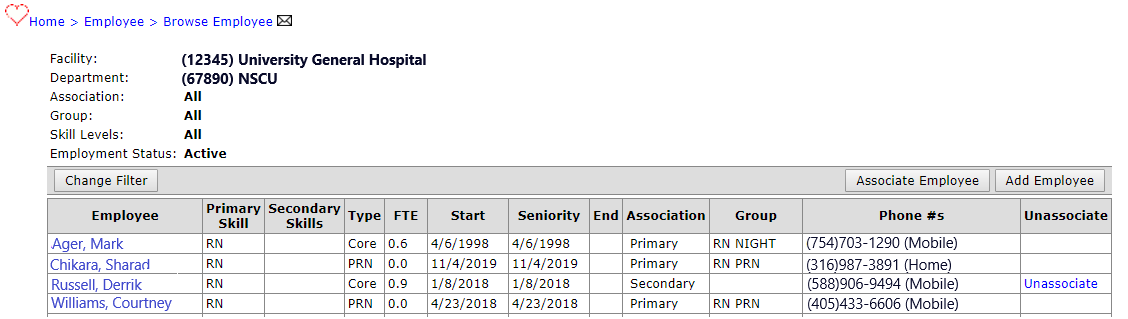
Employee Browse Screen
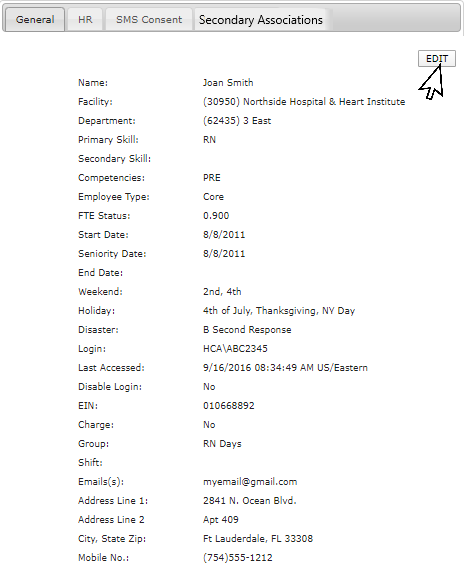
Employee>General Info screen
FAQ: Facility Scheduler HR ImportFAQ: Facility Scheduler HR Import
|
REQUIRED INFORMATION |
|
|
First Name * |
Text Field - Employee’s First Name |
|
Last Name * |
Text Field - Employee’s Last Name |
|
Facility * |
Drop-down List - Facility in which the employee was hired. |
|
Department * |
Drop-down List - Department in which the employee was hired (Home Department) |
|
Primary Skill |
Drop-down list - Employee’s primary department skill. |
|
Secondary Skills |
Multi Select - Select secondary skills the employee is capable of doing outside of their primary skill.
|
|
Competencies |
Multi-Select - Select competencies based on a predefined number of hours spent performing a specific job, or a predefined number of instances performing a specific procedure. Competencies are like skills in that, once earned, they indicate a certain level of experience and do not have an expiration date. |
|
Employee Type |
Drop-down list - choose the employee type: Core = FT/PT, PRN = Per Requested Need, WEP = Weekend Plan Staff, C/L = Contract Labor |
|
FTE Status |
Test Field - Enter the percent of full time hours the employee is expected for work. 1.0 = 100% of the facility's FTE status - typically 40 hours per pay week or work segment. Note: An Authorized user can set the FTE Status for a Facility to FTE 1.0 = less than 40 or up to 50 Hours. |
|
Start Date
|
Date Picker - Employee’s start or hire date. |
|
Seniority Date |
Date Picker - The date from which the employee's seniority is calculated. |
|
End Date |
Date Picker - Employee's separation / termination date. |
|
RN Experience |
Read-only field calculated using the RN Experience Date field on the Employee HR screen. If there is no experience date info, the field will be blank. |
|
REQUIRED IF NOT CONTRACT LABOR (C/L) |
|
|---|---|
|
Windows Login |
Checkbox - Select is the user has an Active Directory account. |
|
Login Name
|
Text Field - This is the unique ID or username, required for everyone except Contract Labor.
|
|
Login Domain
|
Text Field - If Windows Login is selected above, this field displays allowing you to enter the user's domain, such as HCA. |
|
Login Password Confirm Password |
Text Field - If Windows Login is NOT selected, enter a strong password in these fields. The employee will be prompted to change the password the first time they login to the application. |
|
Disable Login |
Checkbox - When selected, the employee's login is disabled.
|
|
OPTIONAL |
|
|
EIN |
Text Field - Employee ID Number |
|
Seniority Date |
Date Picker - Seniority Date |
|
*End Date |
Date Picker - Date of termination. |
|
*Weekend |
Drop-down - Assign one Rotation for each category. Rotations are facility-defined. |
|
*Charge |
Checkbox - Select this check box if an employee is charge or relief charge capable. |
|
*Group
|
Drop-down - Employees can be assigned to groups based on shift or as desired to re prioritize employee names. For example, Manager = 0, Day Charge = 100, Day Relief Charge = 101, Day Staff = 102, Evenings = 200 Series, Nights = 300 Series. |
|
*Shift |
Text Field - Enter the employee's shift |
|
*Email(s) |
Text Field - Enter one or more email addresses separated by a comma. |
|
Address Line 1 |
Text Fields - Enter employee's address. |
|
Phone: |
Drop-down and Text Field - Enter up to four phone numbers. |
* These fields are NOT updated nightly from the Global HR system.
Viewing the Employee General Info Page
Facility Scheduler 3.11.21.0